Correction source
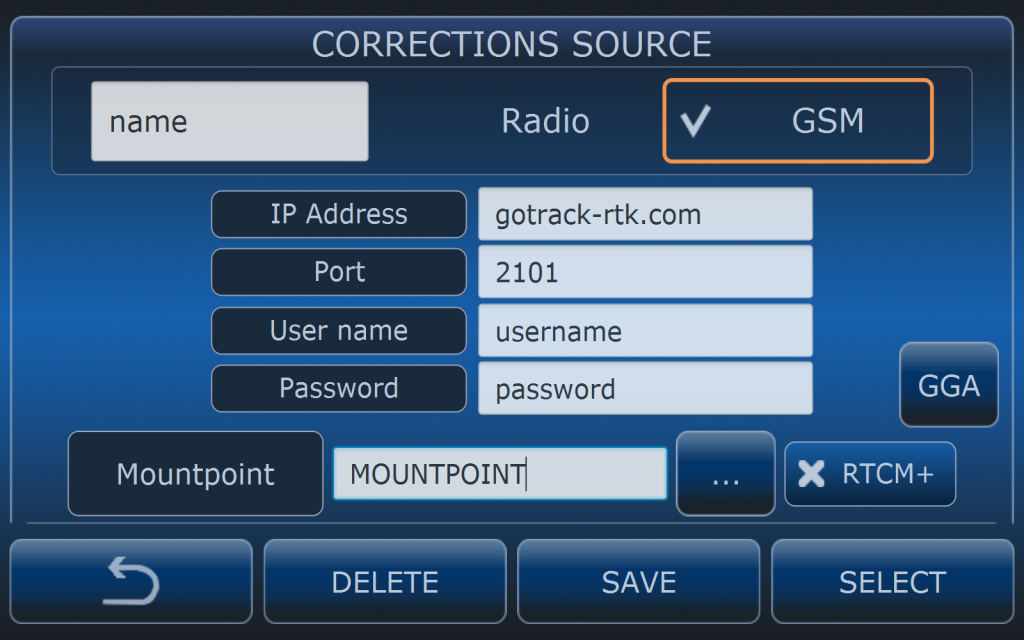
Screenshot of corrections source menu with filled in data.
NAME
The name of correction source is individual and is decalared by the user. It can be set freely.
IP ADDRESS
Set the address of NTRIP caster. The address can be delivered by the service provider as internet address (for example: gotrack-rtk.com) or it cen be delivered as IP address ( for example: 146.59.86.141 ).
In case of using GOtrack RTK base IP Address field can be filled in in two ways:
- When GOtrack RTK base station in gotrack-rtk.com mode then gotrack-rtk.com
- When GOtrack RTK base station in individual mode then it has to be filled in with the public IP address of the base station.
PORT
Set port number based on information delivered by the NTRIP caster service provider. Usually port number for correction services is 2101 but it can be different.
When using GOtrack RTK base station in gotrack-rtk.com mode port number should be set to 2101.
USER NAME
User name is delivered by the NTRIP caser service provider.
When using GOtrack RTK base station in gotrack-rtk.com mode user name is set by the user at app.gotrack.pl server or it can be also delivered by the GOtrack Support Team.
PASSWORD
Password is delivered by the NTRIP caser service provider.
When using GOtrack RTK base station in gotrack-rtk.com mode password is set by the user at app.gotrack.pl server or it can be also delivered by the GOtrack Support Team.
MOUNTPOINT
Mountpoint has to be selected from the list of the mountpoints according to the information delievered by the service provider. Normally MOUNTPOINT represents certain reference station so the best choice is to select th nearest one.
When uisng GOtrack RTK base station then MOUNTPOINT is the serial number of the base station and such one has to be selected from the list.
When expected mountpoint is not listed then ask NTRIP caster service provider if settings are ok or if caster is active. When using GOtrack RTK base station then check if base station is powered, if internet connection for base station is provided and if it is not in survey-in mode at the momement.
SAVE AND SELECT
After filling in all settings press SAVE. Computer will automatically save all settings and new correction source will be selected. Selected correction source is marked with green frame around the button.
